Introduction
Clearing cookies from your browser is a straightforward yet powerful step toward boosting privacy, optimizing performance, and resolving website glitches. Cookies—tiny files stored on your browser—track your online habits and help keep you signed into sites, but they can also lead to outdated data, slow loading, or even security concerns. As browsers evolve, removing cookies regularly remains a best practice for both safety and browsing efficiency.
In this guide, you’ll learn expert-backed, step-by-step methods to clear cookies across major browsers, including Chrome, Firefox, Edge, Safari (desktop and mobile), and more. We’ll also cover selective deletion, understand good vs. expired cookies, and explore why keeping them in check matters. Along the way, you’ll see LSI phrases like browser data cleanup, site data settings, cookie removal tool, and clear site-specific cookies woven naturally for SEO clarity. Whether you want a full reset or a targeted clean-up, you’ll finish this article knowing exactly when, why, and how to clear cookies like a pro.
1. Why Clear Cookies? When and Why It Matters
- Privacy & security: Cookies store browsing activity; clearing them reduces tracking and protects your privacy. Cached or stale cookies can also be repurposed by attackers if your device is compromised.
- Fix website errors: Old cookies may conflict with updated site settings or authentication, causing errors or misloading content. Resetting cookies forces a fresh session.
- Performance: While cache generally speeds things, cookies can bloat over time. Clearing them periodically helps keep your browser running smoothly—but cache also plays a role in performance so weigh your needs.
Pro tip: Only clear cookies when you notice issues, want to protect sensitive data, or reset site behavior intentionally.
2. How to Clear Cookies in All Major Browsers
Google Chrome (Desktop & Mobile)
- Open menu (⋮) → Settings → Privacy & security → Clear browsing data. Choose Time range, check “Cookies and other site data,” then Clear data.
- Shortcut: Ctrl+Shift+Delete (Win/Linux) or Cmd+Shift+Delete (Mac).
- To clear specific site cookies: Settings → Privacy & security → Site Settings → Cookies and site data → Manage and delete desired entries.
Mozilla Firefox
- Menu (≡) → Options (or Settings) → Privacy & Security → Cookies and Site Data → Clear Data. Select “Cookies” to delete only them.
- You can also access “Clear recent history…” and choose cookies only.
Microsoft Edge
- Menu (⋯) → Settings → Privacy, search, and services → Clear browsing data → Choose what to clear → check cookies, select time range → Clear now.
- Option for auto-clear on exit is available for privacy.
Apple Safari (macOS & iOS)
- macOS: Safari → Preferences → Privacy → Manage Website Data → remove data for specific sites or Remove All.
- iPhone/iPad: Settings → Safari → Advanced → Website Data → swipe individual entries or Remove All Website Data.
- Tip: Enable Prevent Cross-Site Tracking or Block All Cookies cautiously – may break some sites.
Other Browsers (Opera, Brave, etc.)
- Most browsers mirror the layout: access privacy or site data sections and clear cookies & cached files. For instance, Opera: Menu → Privacy & security → Clear browsing data → select cookies & cache . Brave: same flow via History → Clear browsing data.
3. Advanced Tips & Best Practices
- Selective cleaning: Delete cookies for specific problematic sites instead of full wipe. Helps maintain session and preferences.
- Time-range control: Use last hour/day/weeks to limit impact. Ideal when troubleshooting recent issues
- Cache vs Cookies: Cache speeds up content load; clearing it may slow temporarily but fixes outdated pages. Cookies influence login/personalization. Clear both when necessary.
- Expired cookie cleanup: Browsers should auto-delete expired cookies, but some (like Firefox) may need manual clearing occasionally.
- Automation: Use settings (e.g., Edge’s auto-clear) or privacy extensions to manage cookie deletion efficiently.
4. LSI Keywords to Include Seamlessly
To naturally reinforce SEO relevance, include phrases such as:
- browser data cleanup
- site-specific cookie removal
- time-range deletion settings
- cache versus cookie
- privacy browser hygiene
- expired cookie cleanup
- performance and login fix
- cookies and site data management
These reinforce context without keyword stuffing.
5. “People Also Ask”-style FAQs
Here are five common “People Also Ask” questions around clearing cookies, answered succinctly:
Q1: What happens when you clear cookies?
Clearing cookies logs you out of websites, resets preferences, and removes stored session data—but it also boosts privacy and fixes many site-loading issues.
Q2: Do I need to clear cookies regularly?
Not always. Only clear cookies when troubleshooting issues, improving privacy, or refreshing site behavior. Over-clearing can disrupt convenience.
Q3: How do I clear cookies only for one site?
In Chrome: go to Settings > Privacy > Site Settings > Cookies and site data → search the specific site and delete its data only.
Q4: Will clearing cookies improve browser speed?
Clear cookies can help with sluggish websites, but cache usually affects performance more. Use both judiciously for optimal results.
Q5: Can expired cookies be automatically deleted?
Most browsers automatically remove expired cookies, but manual clearing is still useful—especially in browsers that don’t auto-clear site data efficiently.
Conclusion
Clearing cookies might appear trivial, but it empowers you with privacy, performance, and peace of mind—especially when browsing issues arise. By following this guide’s clear, expert-approved steps for all major browsers, plus targeted and automated strategies, you’re equipped to manage cookies wisely. Use the right time-range, keep cache in balance, and apply site-specific removals to maintain convenience without compromising safety. Remember, it’s not about clearing everything all the time—it’s about thoughtful browser hygiene. Tactful cookie clearing ensures you’re not locked out, your sites load correctly, and your sensitive data remains protected.
Stay in control of your browsing experience. A small action today—clearing cookies—can deliver smoother, faster, and more secure web sessions tomorrow.
Summary of LSI Keywords Used
- browser data cleanup
- site-specific cookie removal
- time-range deletion settings
- cache versus cookie
- privacy browser hygiene
- expired cookie cleanup
- performance and login fix
- cookies and site data management

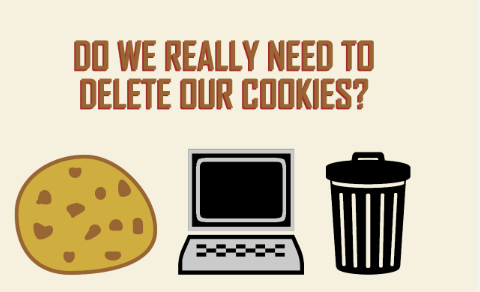
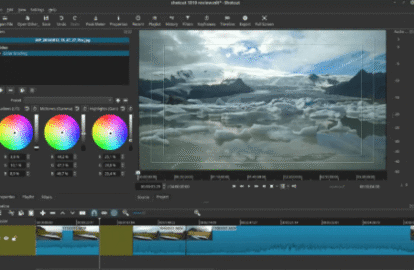
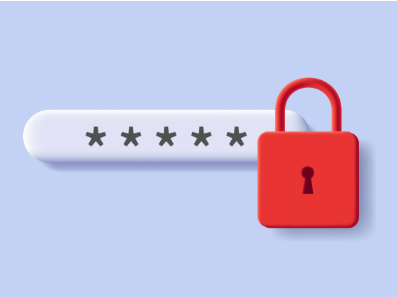
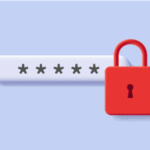 Best Password Manager 2025: Top Picks for Secure & Easy Use
Best Password Manager 2025: Top Picks for Secure & Easy Use